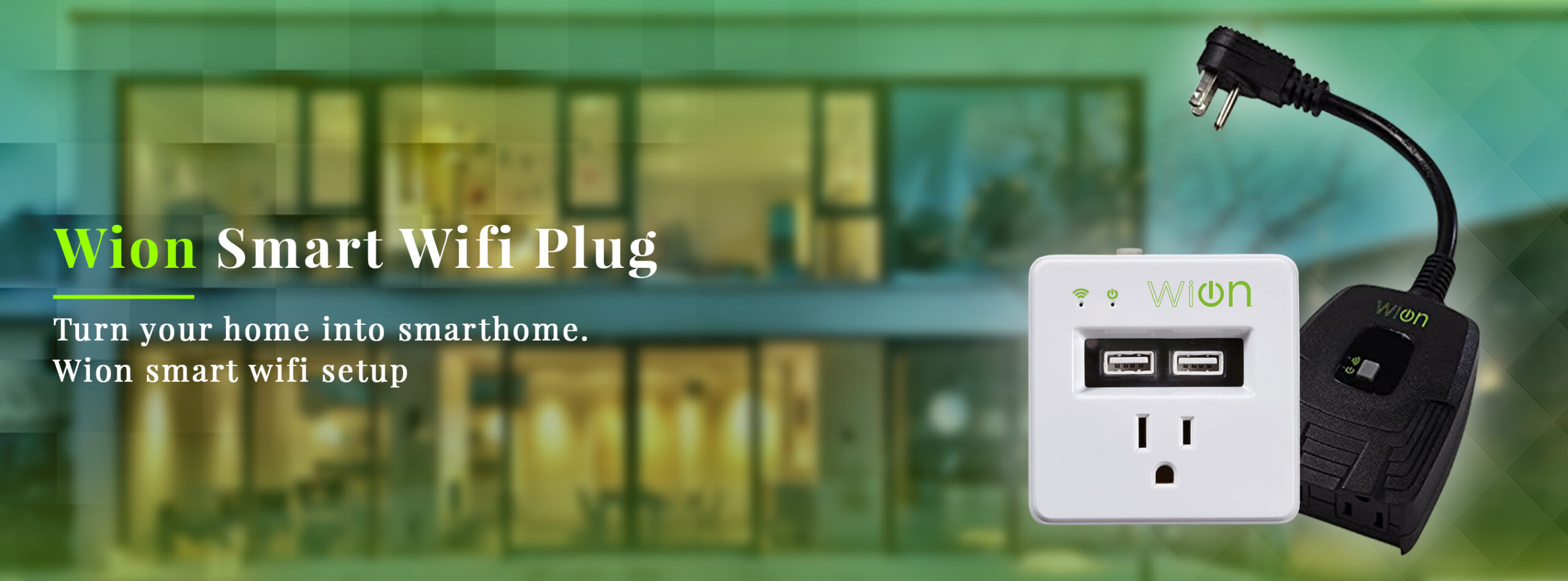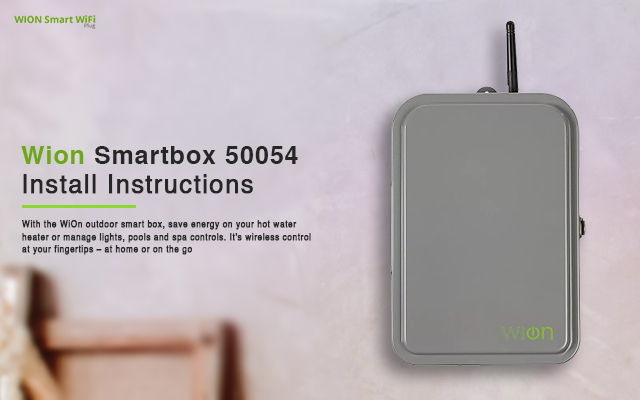With your electrical devices connected to the Wion Smartbox 50054, you are in control of how you want them to function. If you would like to monitor your lights and other appliances, you can easily use the Wion 50054 to stay in charge of their timings. For instance, you can save a lot of money because all you have to do is to set a duration at which you want your appliances to use the electricity while you are busy with other activities. All the control and comfort of your appliances working without your physical presence is just at the tips of your hands all because of the Wion outdoor wifi smart box.
How to Install and Setup Wion Outdoor Wifi Smartbox
The first part of the Wion Smart Box setup is the electrical part. Pay close attention to this. In order to avoid any kind of electrical accident, you may want to use the services of a professional electrician.
The setup of your Wion outdoor is a lengthy process, however with the simple and expert setup guide, you will have the best setup experience. This wion 50054 outdoor wi fi smart box manual will walk you through how you can complete the setup in no time. Get your hands on this setup manual and your Wion smartbox 50054 will be running in no time.
Prior to the setup, you have to first download the Wion App. you can download that on the Google Playstore if you will be using an Android. Or you can download it from the Apple Store if you will using an iOS. Once the app has been downloaded and installed, you can move to the next step.
- Go to your phone “Settings”
- Next, select the “WiFi” option and enable it.
- From the list of available networks that are displayed, select the name of the Wion smart box and connect to it.
- Next, on your phone, launch the Wion App. go ahead and select the wifi you would like to connect the app to. It is important that you select the same wifi that the Wion 50054 smartbox is connected to.
- Subsequently, a form will be displayed on the next page. Here you have to fill in your basic information and alongside that, you have to type in the name of the device you are connecting to the App
- Lastly, select “Save Settings” or you can select “Join”.
Note that if you would like to add multiple Wion Smart Boxes, you have to follow the same steps from the beginning. When you get to the form, you have to input a new device that you would like to connect.
Additional Wion Outdoor Wifi Smart Box Wireless Time Switch 50054 Setup
Read through these additional settings for your Wion outdoor wifi smart box. Note that the Wion app can take up to 12 Wion smart boxes
1. How to select a device to control
This is important if you have more than one device connected to your Wion App. launch your app and on the left part of your screen, slide the icons representing the devices. Watch the light on the icons when it changes from white to green it indicates that it can be selected and edited.
2. How to program the timer
On the right corner of the App, select the “Timer” icon. Next, select the “Plus” icon. Tap the on/off for the number of times it takes to set the minutes, hours, and days that you want. Lastly, you have to select the “Checkmark” to accept the settings that you have made.
3. How to edit the timer program
- If you are using iOS, follow these steps. On the right side of your screen of your app, select the “Timer” icon. Next, select the “Edit” icon. An arrow will appear at the right side of the settings you want to edit. Click on that arrow to highlight the setting for editing.
- If you are using android, follow these steps. Select the “Timer” icon on the right corner on the screen. Next, you have to choose the program that you want to edit. Tap and hold the program, wait for the edit pop up option to appear.
4. How to activate the cloud service on the Wion outdoor wifi smart box
First, tap on the power button. Next, select the “Settings” icon. Select the “Cloud” icon to add that device to the cloud. That will automatically activate the cloud status. Note that if you want to deactivate the cloud services, go through the same process however at the end, select “Remove device from the cloud”
5. How to add multiple Wion smart boxes
On the new user’s smartphone, select “Settings”. Next, choose the “Wifi” option . Afterward, you have to select the home network that you have connected to the other smartphone. Then you can go ahead to launch the Wion app.
6. How to reach Frequently Asked Questions
Select the “More” icon on the right corner of your screen in the app. From there, select the “FAQ” icon. There you will find the most common questions that other users have asked accompanied with the answers. You can also send all your questions through email as the option has been provided.
How to Reset Wion Smart Box
If you cannot seem to be able to operate with this wifi network anymore and you would like to change to some other network, you can consider resetting your Wion smart box. It can also be for other reasons, you can follow these steps of wion 50054 outdoor wi fi smart box manual to reset your smart box. But prior to the reset, you should know that a reset program will wipe off any current settings that you might have on your Wion Smart Box.
- Pick up your Wion Smart Boxand press the power button
- While pressing the power button down, you have to press down the reset button too. Use a strong object to press the reset button. However, refrain from using any object that can conduct electricity.
- Hold the power button for about 5 seconds until you see the light indicator from the Wifi turn off.
- Subsequently, when the light indicator goes off, then you can release the power button. That indicates that your Wion Smart Box has been reset.
- If you would like to reconnect your Wion again, you have to wait for sometime. You will be able to reconnect your Wion smartbox to a new network when you see the Wifi indicator light blinking. However, if you do not wish to reconnect, you can just stop there.
Bottom Line
And finally, for the wion outdoor wi fi smart box wireless time switch 50054, wired connection, which is the first stage of the Wion Smart Box setup. There is a user’s guide that describes how it can be done. Nevertheless, it is advised that you allow a technician who is versed with electricity to help you in setting up that part. Since you might not be having the right electrical tools. So to avoid any type of electrical hazard, you can employ the services of an electrician. But if you are able to go through the process, you can carefully follow the connection guidelines that come in the user’s manual.