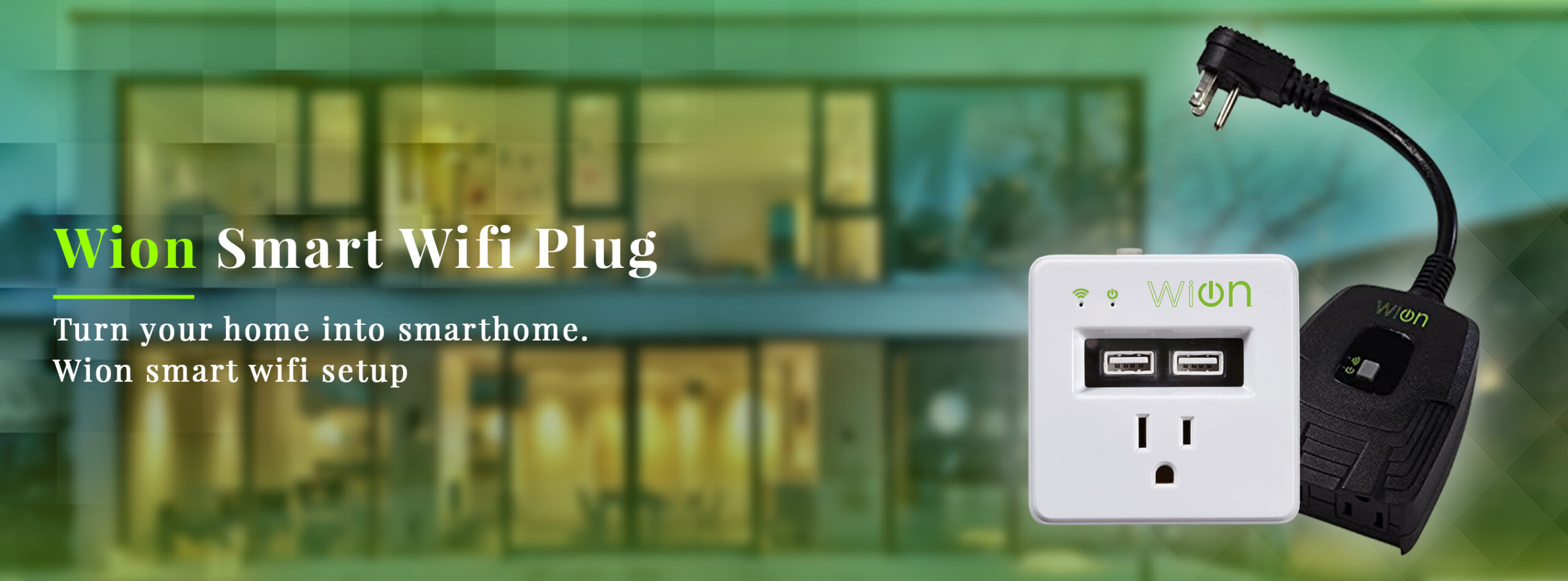It is such a time of ease that we are in now. Technology has really helped us in ways that are a big relief. Just having the Woods Wion 50053 App installed on your mobile phone has made it a lot easier. With that app, you can stay in control of your electronic devices even when you are not close to them. For instance, you can set the time you want your lights to come on and what time you want your cooker to begin working. These and more are made possible with Woods 50053.
If you require the best guide on how you can set up your Woods Wion, you have to keep reading because in this article, we will walk you through the best steps in which you can easily set up your outdoors woods wion. Note that the installation is of course a lot easier when you are using a more comprehensible guide.
How to Simply Install the Wion 50053
If this is your first time to install the Woods Wion Outdoors, carefully follow the step by step instructions that are listed here. These installation instructions will help you to complete the setup smoothly. Note that the Wion device is to be positioned in a close range with your home wifi while setting up so that you can have a good network reception.
Connecting the Wion Yard Stake
- Firstly, plug your Wion Yard stake into a GFCI protected electric source to power it on.
- you have to download the app. Either from Google Play store or the Apple Store
- Next, open the “Settings” option on your smartphone
- Select the “wifi” and enable it. Then click on the “Wion Yard Stake”
- In the next page, select the “Wion” icon and from the list, choose the Wifi router that you would like to connect the Wion Yard Stake to. Note that you will have to wait for a short time for the connection between both devices to be established.
- Subsequently, on the next page, you have to fill in your information in the small form. And this is where you add the device you would like to connect to this particular Wion Yard.
- Lastly, select “Save Settings” or “Join”. And that is how you prep your Wion Yard Stake. However, if you would like to add more Yard Stakes, you just have to repeat the same step.
How to edit your devices on Wion 50053 Yard Stake
After you have set up your Yard Stake, be it one or more, the next thing to do is to choose the Wion Yard that you would like to manage its settings.
- Launch the app
- On the left corner of the App, you will find the icon representing the number of Yard Stakes that you have connected. Now all you have to do is to swipe left to highlight the device that you would like to edit.
- The selected device will change its colour from white to green. Now you are free to edit the timer or even update the cloud services.
- Once the device you want to edit is highlighted, a number of icons will appear at the bottom right corner of the app. From the icons you can select what you would like to edit.
How to add multiple users to the Wion Outlet
If you want to add a member of the home to the Woods Wion 50053 outlet, just follow the steps below. Note that if you would like to add more than one user, all you have to do is to repeat the same steps on each user’s smartphone.
- Download the Wion App on the additional user’s phone
- Go to the settings of the phone and enable the “Wifi”
- Next, once your wifi is on, from the list of available networks, select the same wifi you have linked the first smartphone to.
- Subsequently, you have to launch the Wion app.
How can I reset my Wion Outlet?
If you are having problems connecting your Wion 50053 to the internet. Or you would like to connect it to another wifi, you can definitely go ahead to reset the Wion Woods. Use the steps below to perform a reset.
- First, you have to unplug the Wion Yard Stake from the electric outlet.
- Next, you have to plug back the Yard Stake back into the electric outlet but you have to press down the power button while doing that.
- Keep holding the power button for 5 seconds until you see the light from the “Wifi indicator”
- Once the light goes off, let go of the power button and reset is done.
Lastly, wait for the “Wifi Status Indicator” light to turn on, then you can install it with the Wion 50053 Manual again.